Devices tab
Options provided by a device’s driver or daemon appear here, as well as the tray applet.
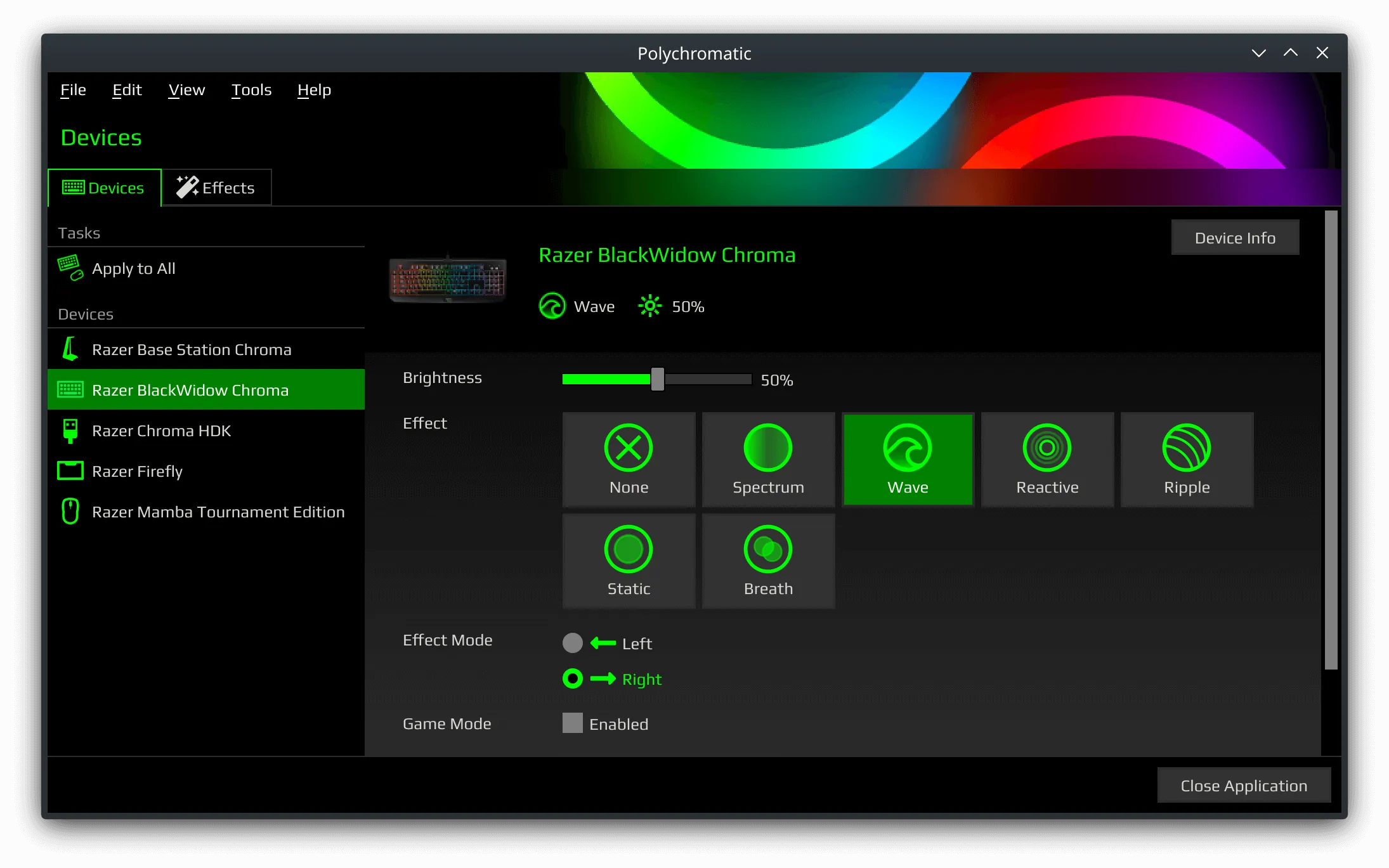
Hardware Effects
Availablity of effects (and parameters) depend on the hardware’s firmware and if they have been fully implemented when the device was added to the driver/daemon.
OpenRazer
| Effect | Parameters | Notes |
|---|---|---|
 None None |
||
 Spectrum Spectrum |
||
 Wave Wave |
Direction <1-2> | |
 Reactive Reactive |
Speed <1-4> and 1 colour | |
 Ripple Ripple |
Random or 1 colour | Technically a software effect provided by daemon |
 Breath Breath |
Random or 1, 2 or 3 colour(s) | |
 Starlight Starlight |
Random or 1 or 2 colour(s) | |
 Static Static |
1 colour | |
 Pulsate Pulsate |
1 colour | API broken in Python library |
 Blinking Blinking |
1 colour | API broken in Python library |
Differences with Razer Synapse
Unlike the official driver, OpenRazer writes the effect to the device’s firmware, meaning that the hardware will retain the state across power cycles and when plugged into other computers. The only limitation is that it’s restricted to what the firmware can do. If your device has individually addressable LEDs, you can create a software effect (which requires Polychromatic installed to playback)
If the device defaults to a specific hardware effect (usually Spectrum), you’ll need the daemon with persistence enabled (introduced in v3.0.0) for your last effect to activate. This feature can also be turned off within Polychromatic via Tools → OpenRazer → Configure.
Keyboards prior to OpenRazer v3.2.0 had custom frames saved into device memory,
allowing for custom frames to be saved across power cycles.
This changed in (openrazer#1580)
Daemon Features
OpenRazer 3.1.0 by default:
- Turns off the brightness when the screen saver / lock screen is activated.
- Including system sleep/suspend.
- Shows a notification of current battery % (if battery is present)
- Restores device settings at start-up (software persistence)
These options can be turned off within Polychromatic via Tools → OpenRazer → Configure.
Onboard Memory
For devices marketed with the ability to store settings on the hardware, support is limited. A handful of mice support syncing of DPI ranges, but other then that, any features that change key/button behaviour at a hardware level may still require Razer Synapse until they are implemented in OpenRazer.
Device Info
View hardware information and details that Polychromatic understands about this device.
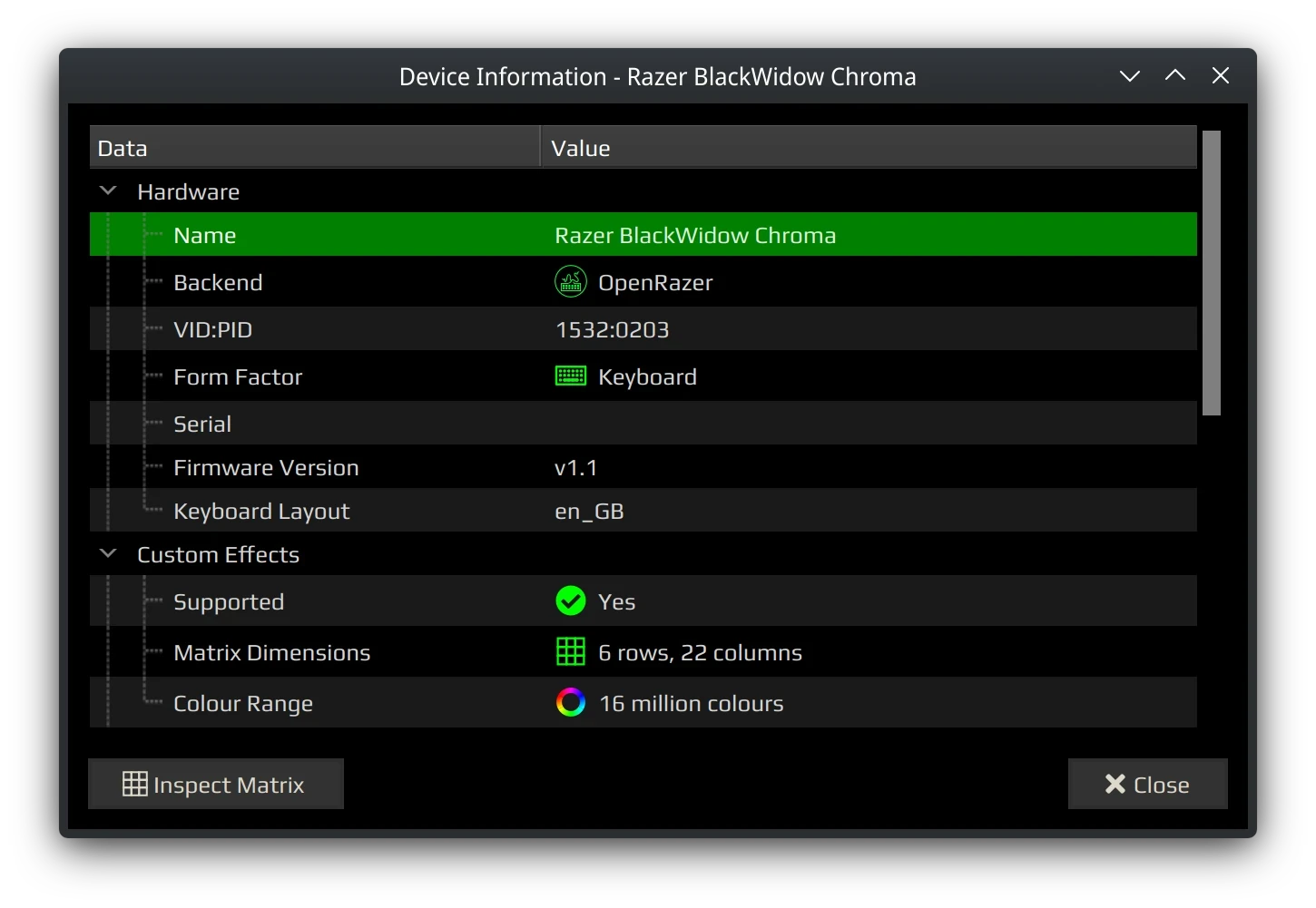
Note that while the firmware version is displayed, none of the projects support firmware upgrades. For OpenRazer, you must use Razer Synapse on Windows to upgrade the firmware. There is a chance of bricking if you try upgrading firmware inside a virtual machine using passthrough USB, so a physical Windows PC is recommended.
Inspect Matrix
If your device supports individually addressable LEDs, your device supports software effects! To test your LEDs or note their positions, use this tool to find out.
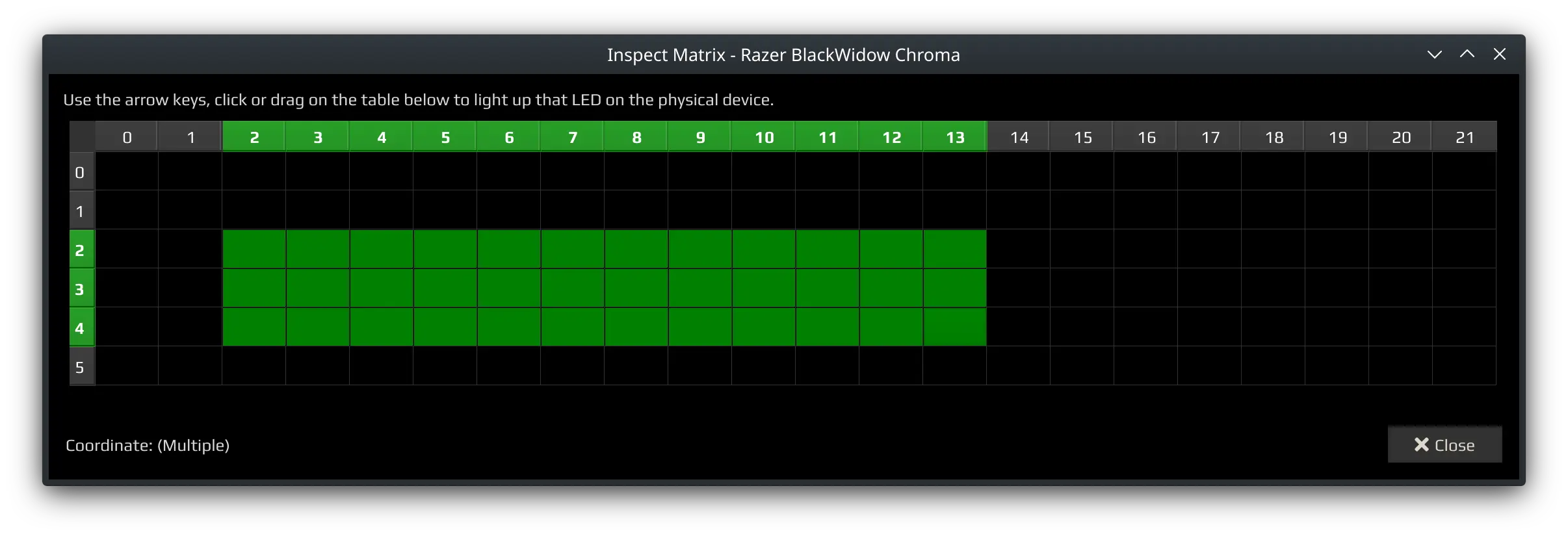
For Razer hardware, if your device should support individually addressable LEDs but this button is greyed out, some work is needed in OpenRazer to implement/test matrix support for your device.
Device Support
For the full list of supported devices, see
Supported Devices
Unrecognised Devices
If your devices show up as “unrecognised”, it could mean that:
- The driver was not installed properly. Try running the troubleshooter.
- Device permissions are wrong. Try replugging the device.
- The driver’s daemon is not responding. Try restarting the daemon.
- The device is not supported in that version of the driver.
For Razer peripherals, see “My device is not listed, what can I do?” on the OpenRazer page.
